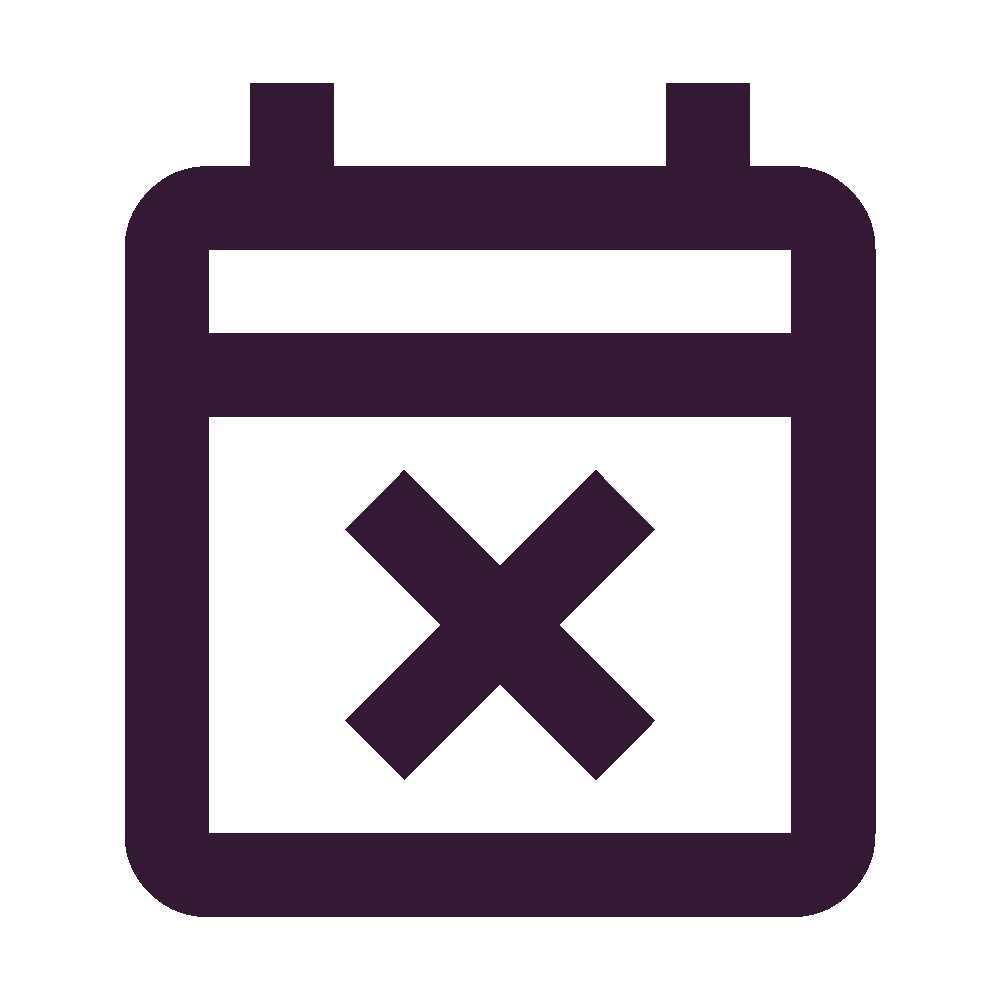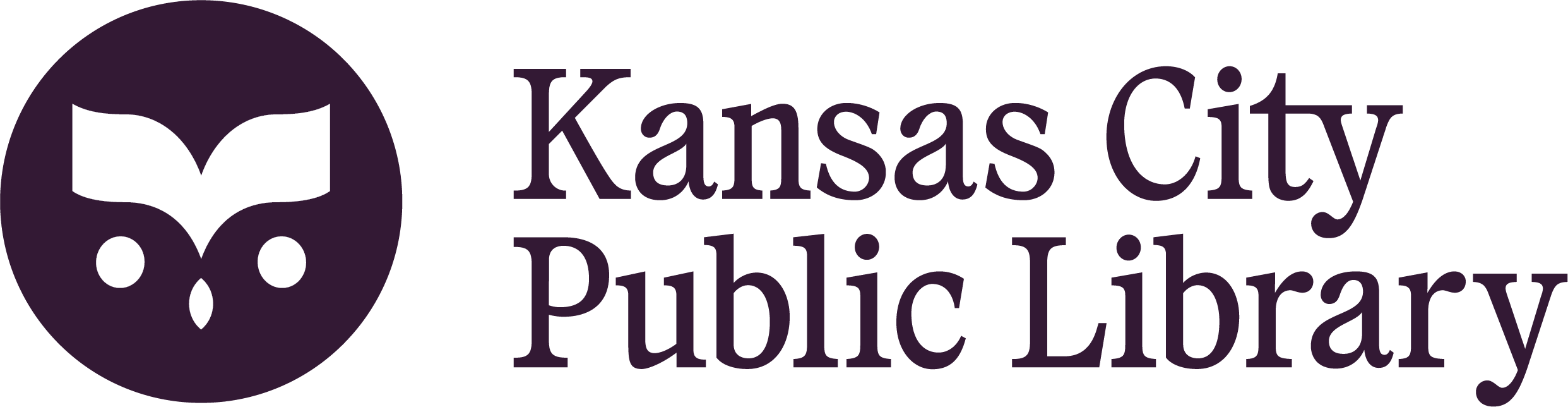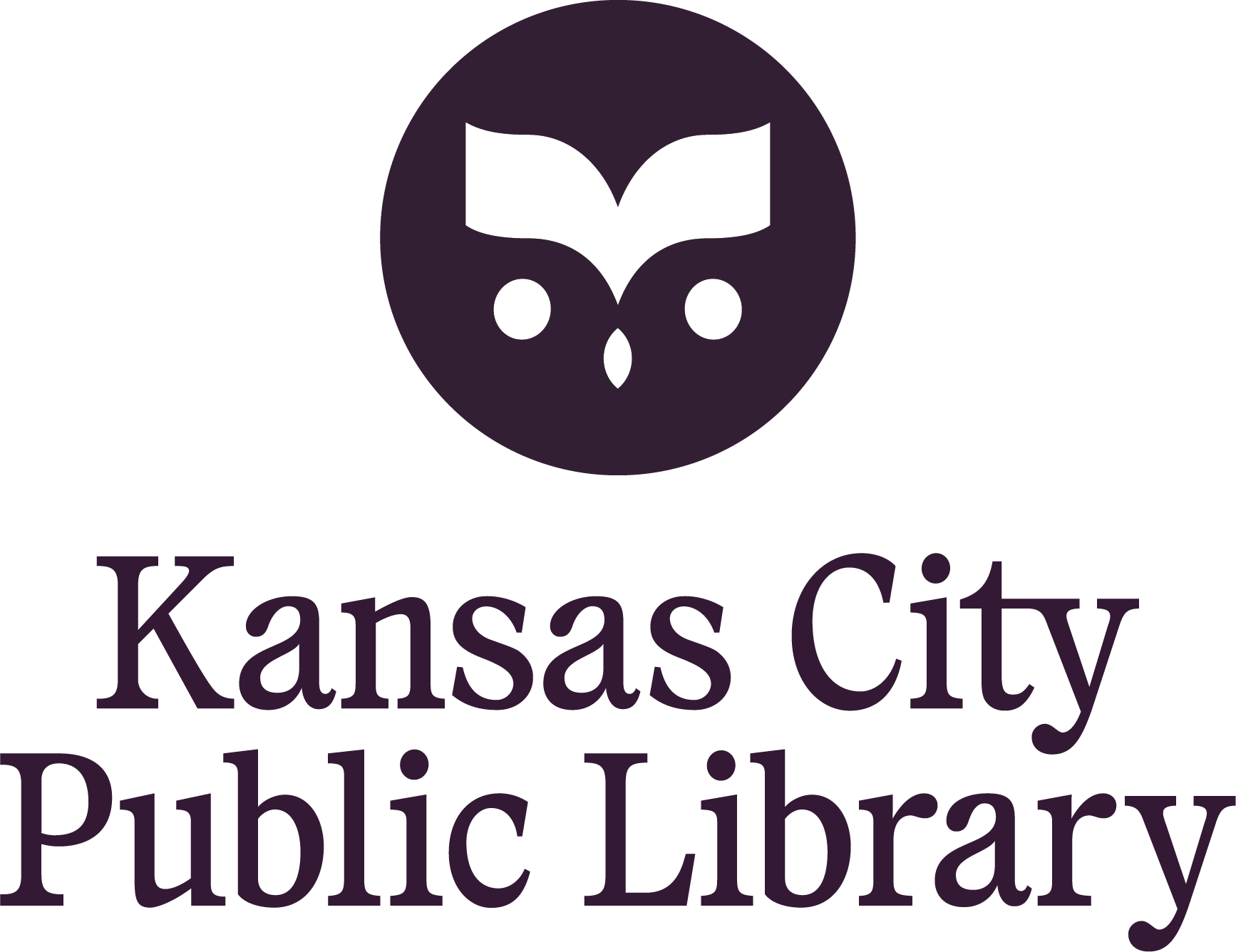Thirty Things To Do (Just for Starters) With Your Library Card
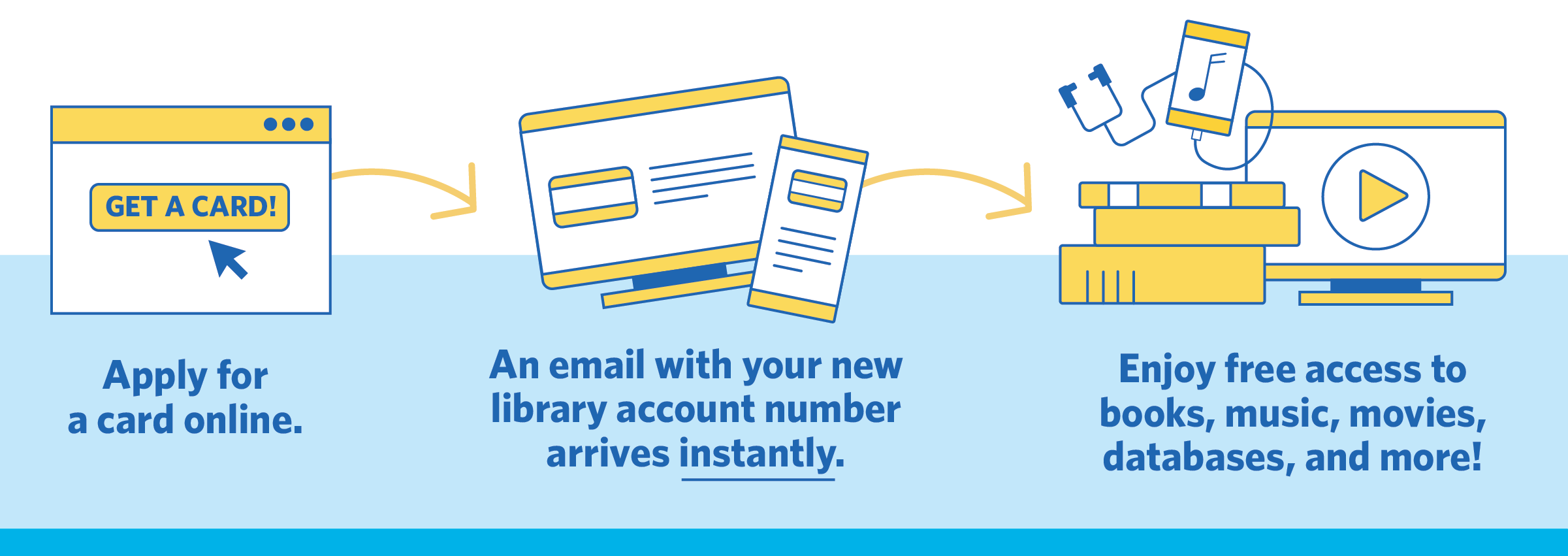
The vaunted Swiss Army knife has nothing on the utility (and far-reaching power) of your library card.
What can’t you do with it?
To mark Library Card Sign-up Month in September, we asked Kansas City Public Library staffers to share the favorite ways they use their cards. Checking out audiobooks or listening to them through Libby or hoopla – both among the Library’s array of digital resources – was most common. A close second was accessing digital editions of The New York Times or The Kansas City Star.
Others leaned to the artistic (learning the piano in one of the Central Library’s study rooms), horticultural (making use of the Seed Library at the Irene H. Ruiz Branch), and even fanciful (watching Caldecott Medal-winning author and illustrator Mo Willems’ animated pigeon on BookFlix).
Here are 30 favorite uses, one for each day of Library Card Sign-up Month. (We like but don’t count one from a staff member who noted, “My card is just the right size to use as an extension of my fingers to scratch the center of my back.”)
Don't have a card yet or need to manage yours? Visit our online card portal!
Library Cards
- Relearn my mother language and brushing up on other languages I learned throughout grade school and university – Spanish French, German – through the Bluebird app.
- Research family history through Ancestry.com. (Said another staffer, “Just found a lot of family and meeting them this weekend.”)
- Learn woodworking on Craftsy.
- I learned how to do 3D animation in Blender, using LinkedIn Learning. (Also: Learn new workplace technology with LinkedIn Learning.)
- Read The New York Times and The Kansas City Star. (Also: Play New York Times Games and browse the New York Times Cooking recipes.
- Use Pressreader to read magazines and newspapers, domestic and international.
- Brush up on your Kansas City-specific history at pendergastkc.org.
- Watch A24 movies on Kanopy for a themed movie night.
- Read e-books on my phone using the Libby app while waiting in line at the grocery store, doctor's office, etc. (Also: Place holds for up to 10 new e-books on Libby.)
- Use Family Shelf Help for a curated list of suggested books to check out. Also: Read through Novelist to find my next read.
- I love the Fire Insurance Maps online (FIMo) database.
- Use AtoZdatabases as a new phonebook.
- Access EBSCO Databases, sometimes for a study on something I find interesting and other times to dive deeper into information that is being shared online. It's a great tool to keep my information literacy skills sharp.
- Use a Library computer.
- I love checking out audiobooks from hoopla or Libby and listening to them while I'm on my commute. (Some variations: Listen to audiobooks on Libby on road trips. Listen to local authors like Jason Kander.)
- Read comic books and graphic novels on hoopla.
- Watch Mo Willems’ animated pigeon on BookFlix.
- Grab a space to practice/learn piano (in a fourth-floor study room at the Central Library equipped with a Yamiha Clavinova digital piano; headphones and an instruction booklet are also available).
- Learn a new instrument on ArtistWorks.
- Access DigitalLearn to build tech skills.
- Improve your tech skills with Tech Access – for beginners through advanced users.
- Get 24-hour turnaround on paper editing on Brainfuse.
- Use the Library’s printing services.
- Utilize the Ruiz Branch’s Seed Library.
- Call the Senior Listen Line and listen to stories that are updated monthly. (Access more senior resources here.)
- Request a Bookmobile stop at a local agency to check out books without having to visit a branch.
- Check out physical books, e-books, DVDs, and CDs. Download the KC Library app to browse and place holds on materials from your phone or tablet.
- Check out e-books on my Kindle.
- If the Library doesn’t own something you want to read, watch, or listen to, you can submit a purchase request. If we can get the item from our vendors and it costs less than $50 (or $100 for e-content), we’ll purchase it and make it available for checkout. Log in to your BiblioCommons account, go to My Library Dashboard, and click Submit a Suggestion.
- Sign your kids up for their own library cards. My 2- and 4-year-olds old love selecting, checking out, and returning their books. It builds engagement, ownership, and a love of our Library for a lifetime.
- Bonus: Your Library card makes a great bookmark!
Get a Library Card or Manage Your Card